Tables
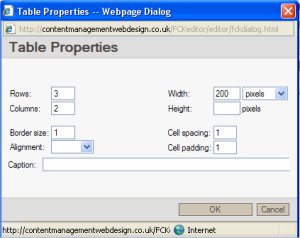 We use tables a great deal to align text correctly and to put titles under pictures. We use tables a great deal to align text correctly and to put titles under pictures.
- Select the table button, choose how many rows you want and how many columns.
- Border size 1, means you can see the table on the finished page. 0 means you can't.
- You can add and delete rows and columns by right clicking on the table.
- Align Left or Right as required.
- Leave caption alone.
- The width of the table depends on your page and what is going into it.
| to insert another row or column right click in the table |
|
| |
to colour in the cell - right click choose, cell properties, choose background colour |
| When inserting a picture into a table do not put anything in the H space, V space or alignment. |
|
| |
If you want to see the table set border to 1
0 means you cant see it! |
| Align left right or centre |
|
|